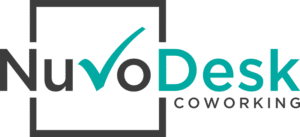How to Use the Podcast Room
1. Turn on computer
2. Turn on RODE Caster Pro board
3. Open OBS Studio and RODE Caster Pro programs on the computer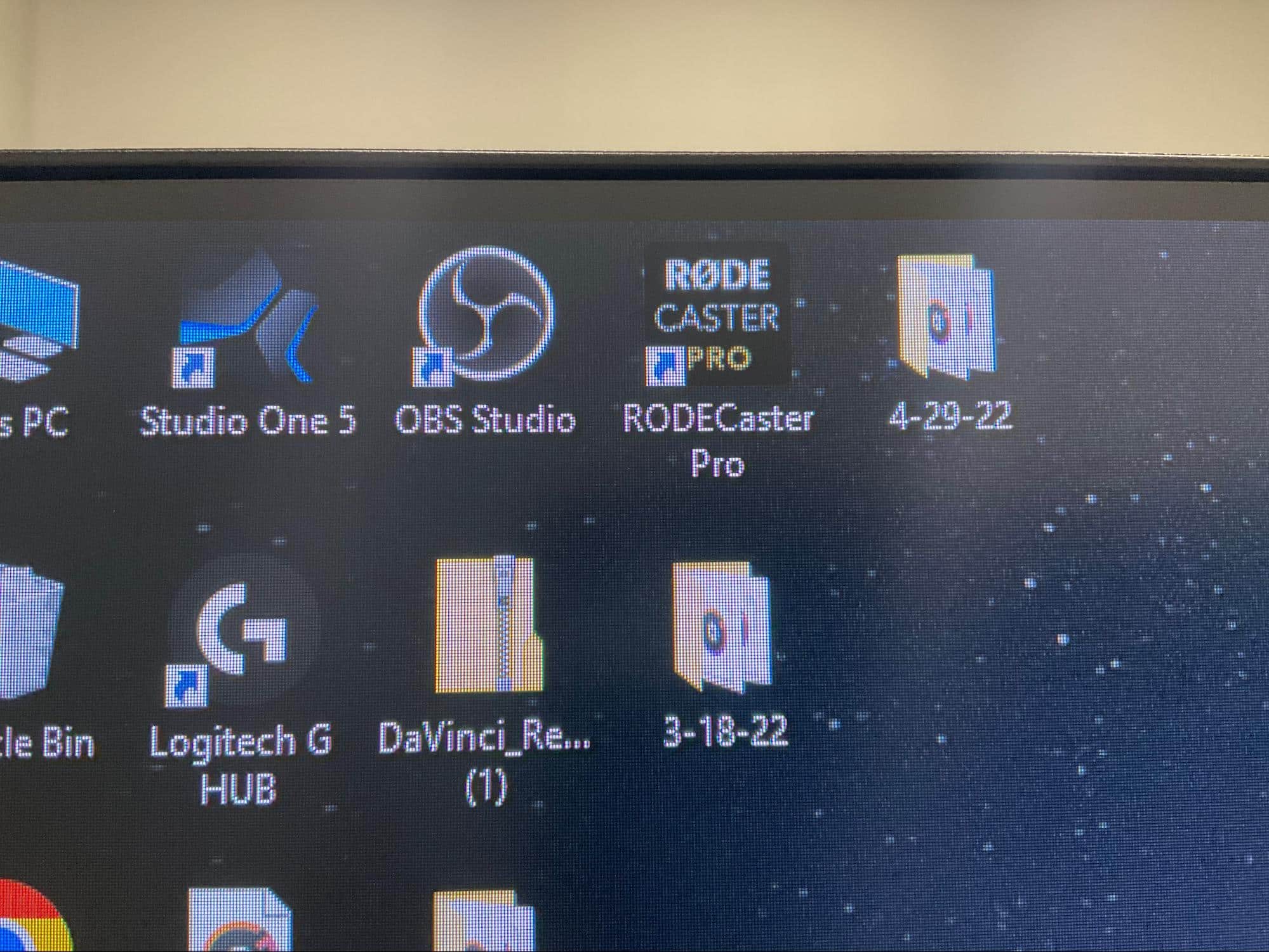
4. Lift lens protector on cameras
You can change the scenes in OBS Studio by clicking the up and down arrows on the host and guest scenes.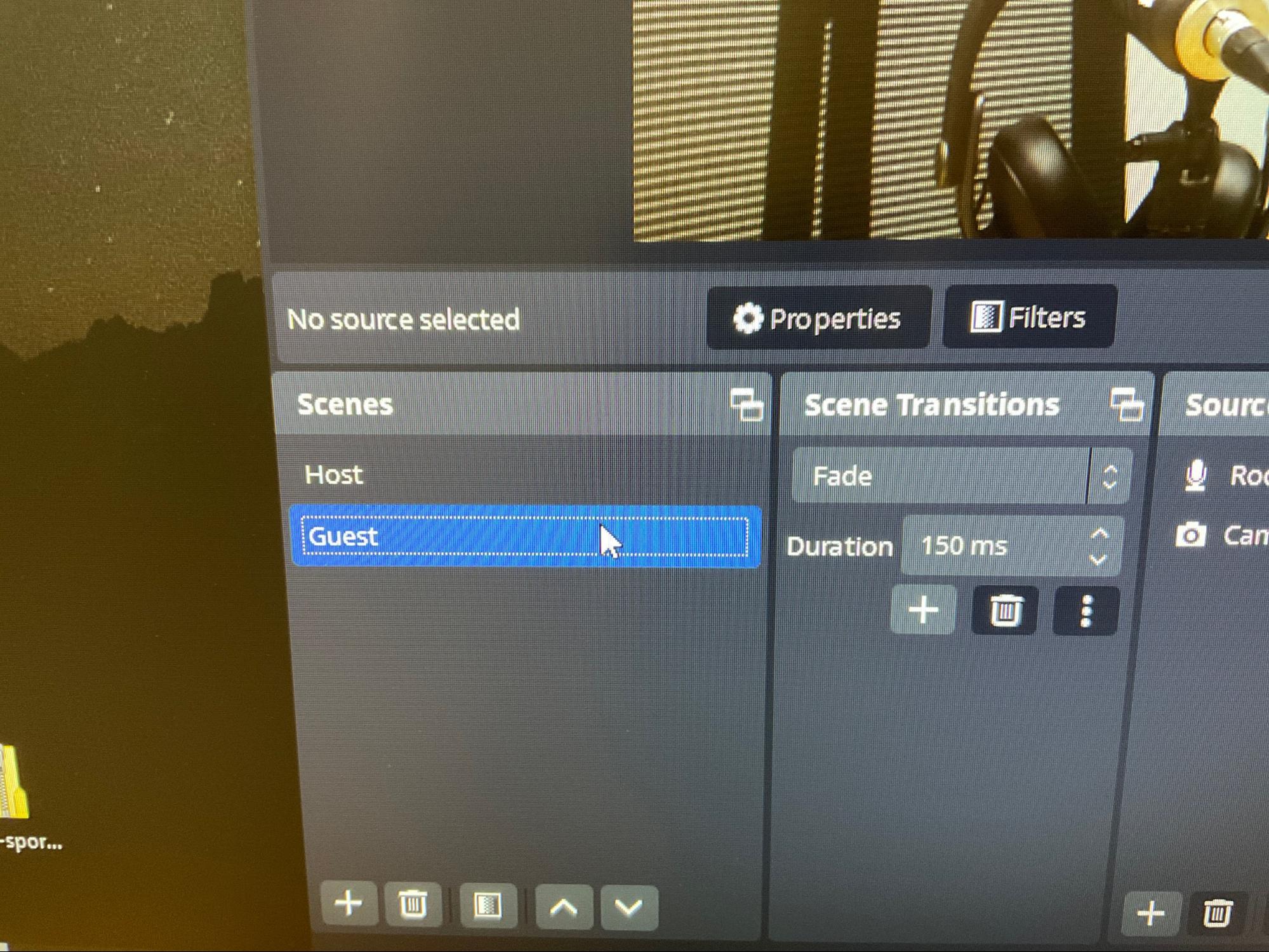
5. Test microphones
- Each microphone is labeled with a matching headset
- On the RODE Caster Pro board the numbers are paired with the microphone number

6. Start recording
- Click the "Start Recording" button in OBS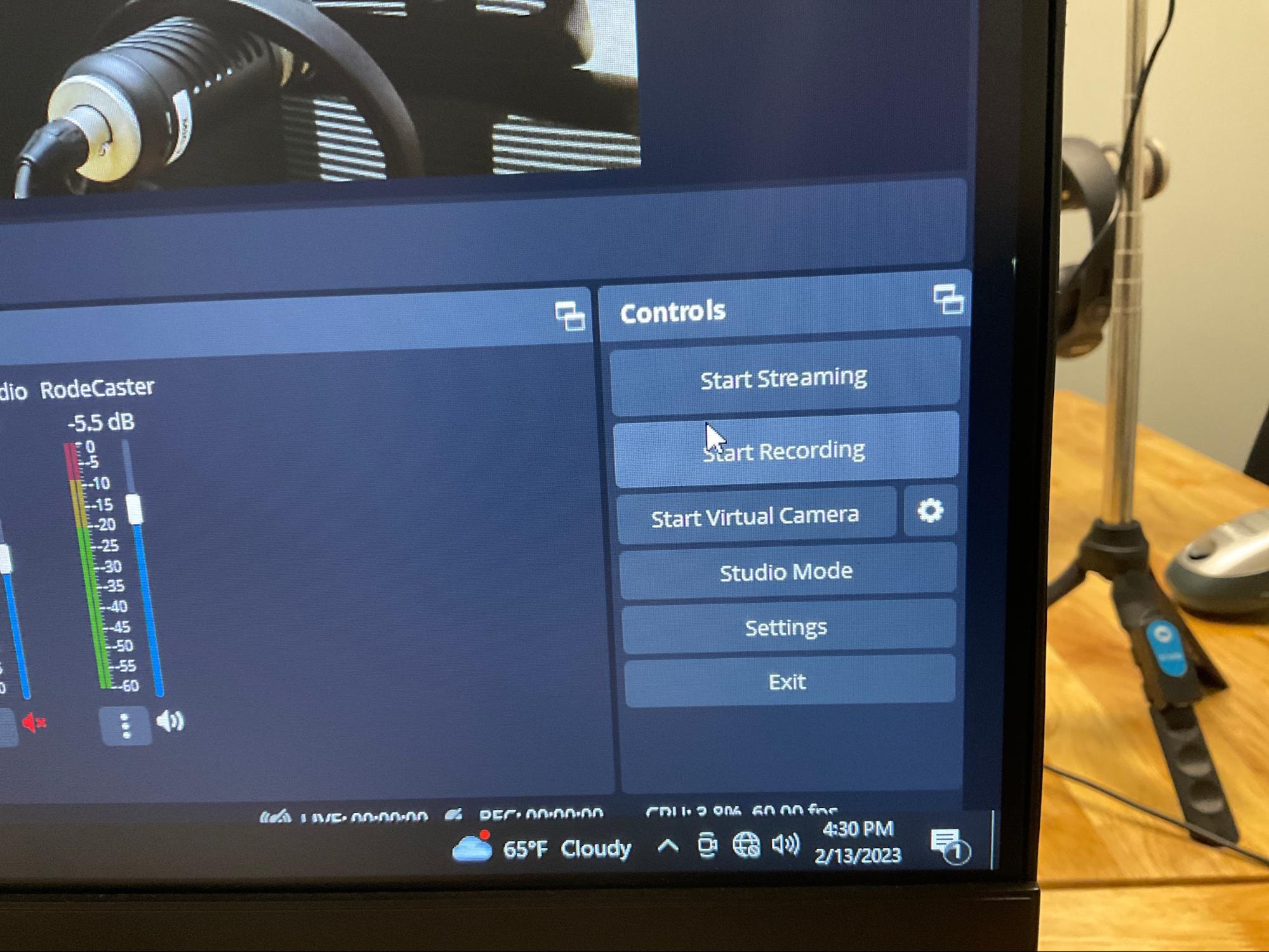
- Click the "REC" button on the RODE Caster Pro board and it will turn red once it starts recording
7. Stop recording
- When done recording click "Stop Recording" in OBS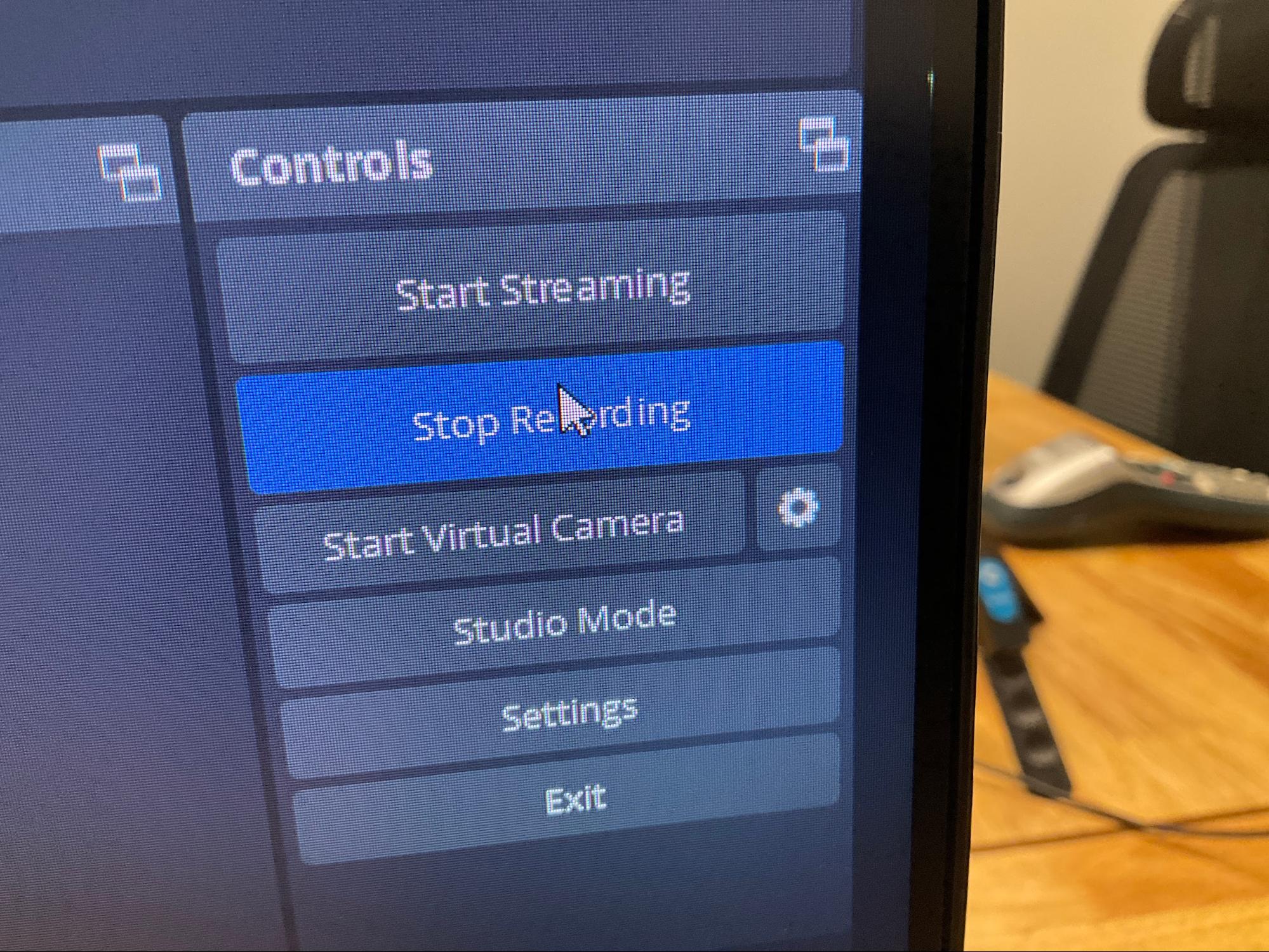
- Click the "REC" button on the RODE Caster Pro board and it will turn blue once it stops recording
7. Download recordings
- Connect the USB drive to computer
OBS MP4
- Click File > Show Recordings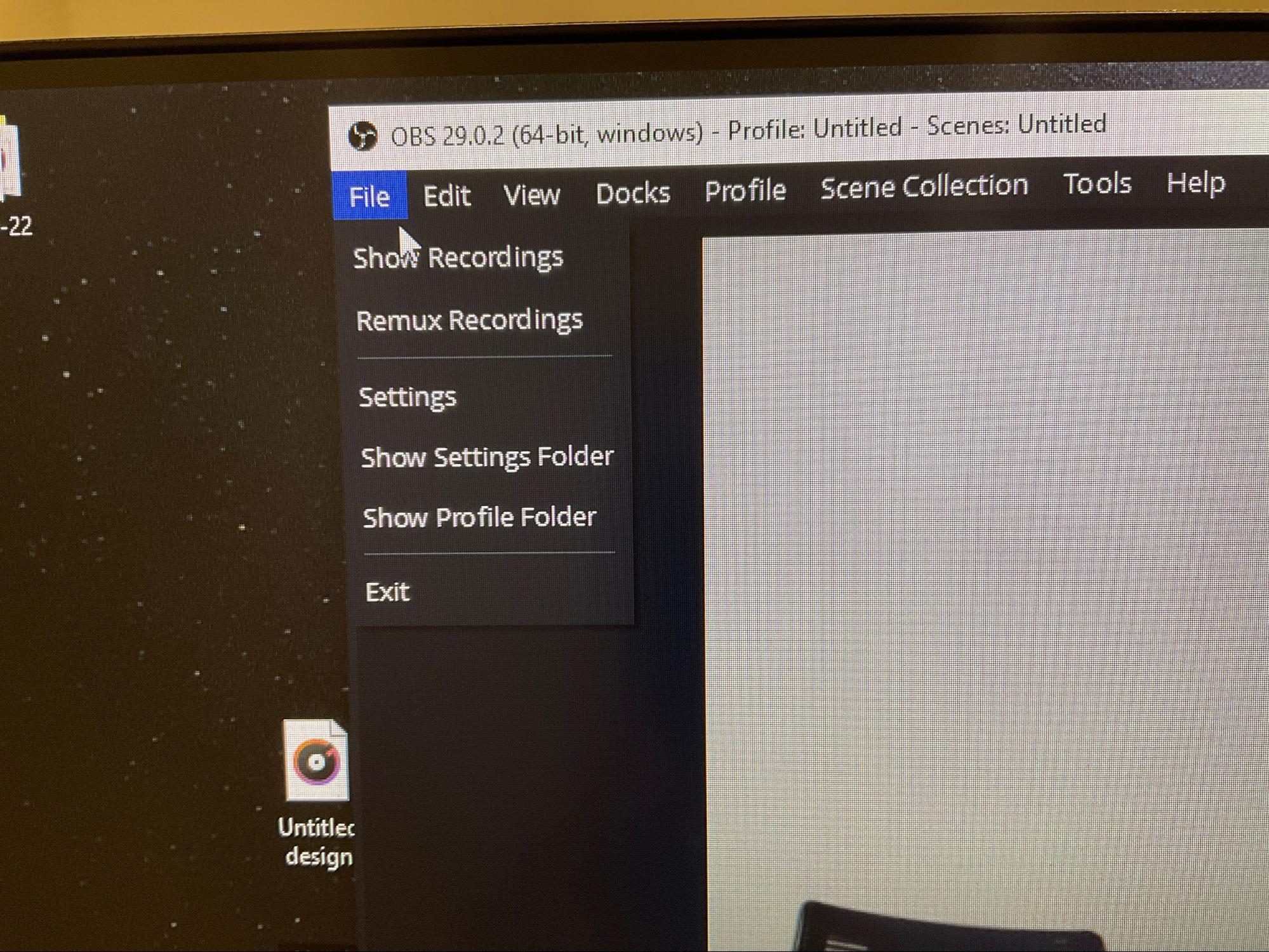
- Move your recording to your USB Drive
- Match the day and time to fine the recording that belongs to you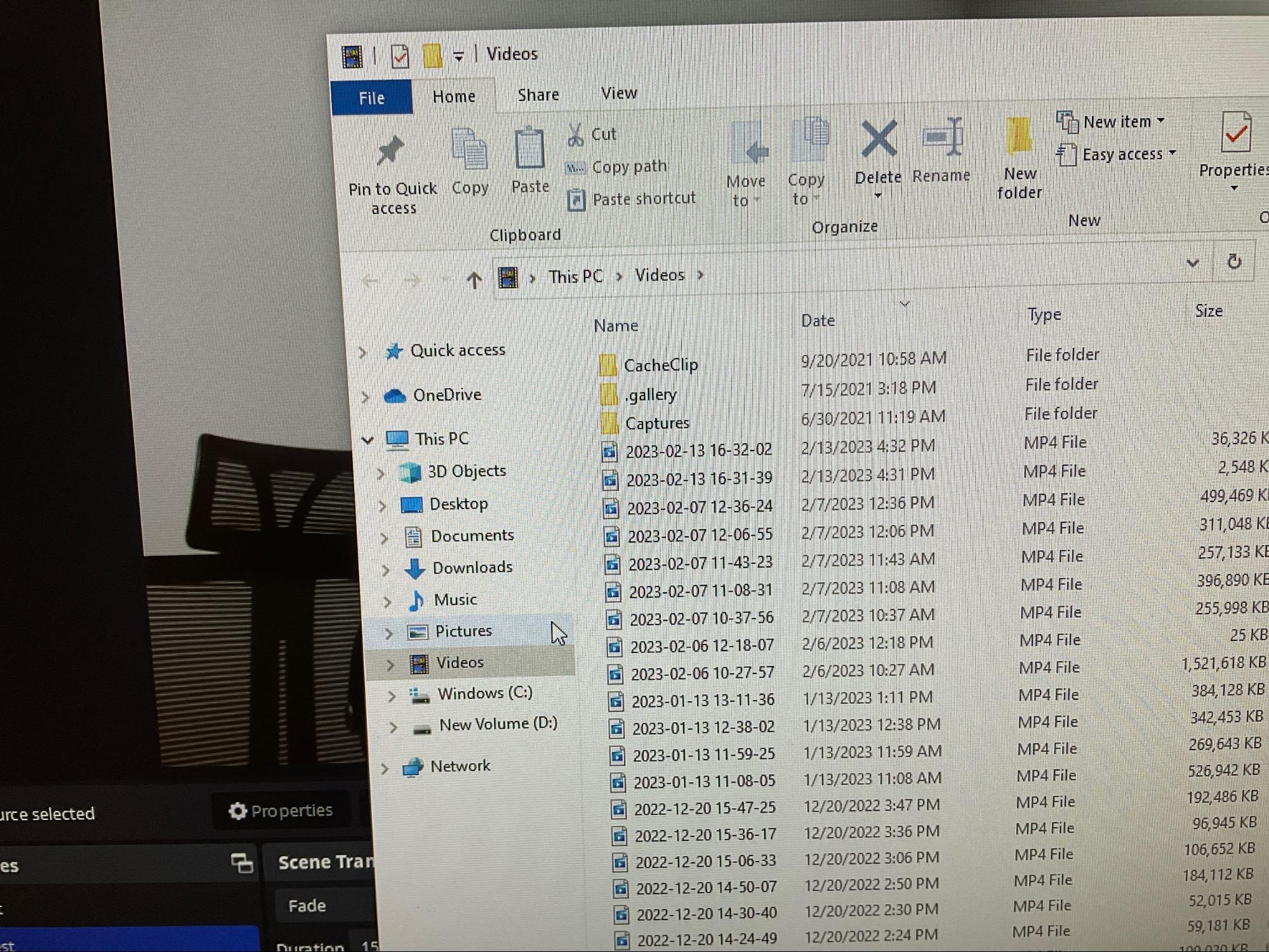 RODE Caster MP3
RODE Caster MP3
- Click on Podcast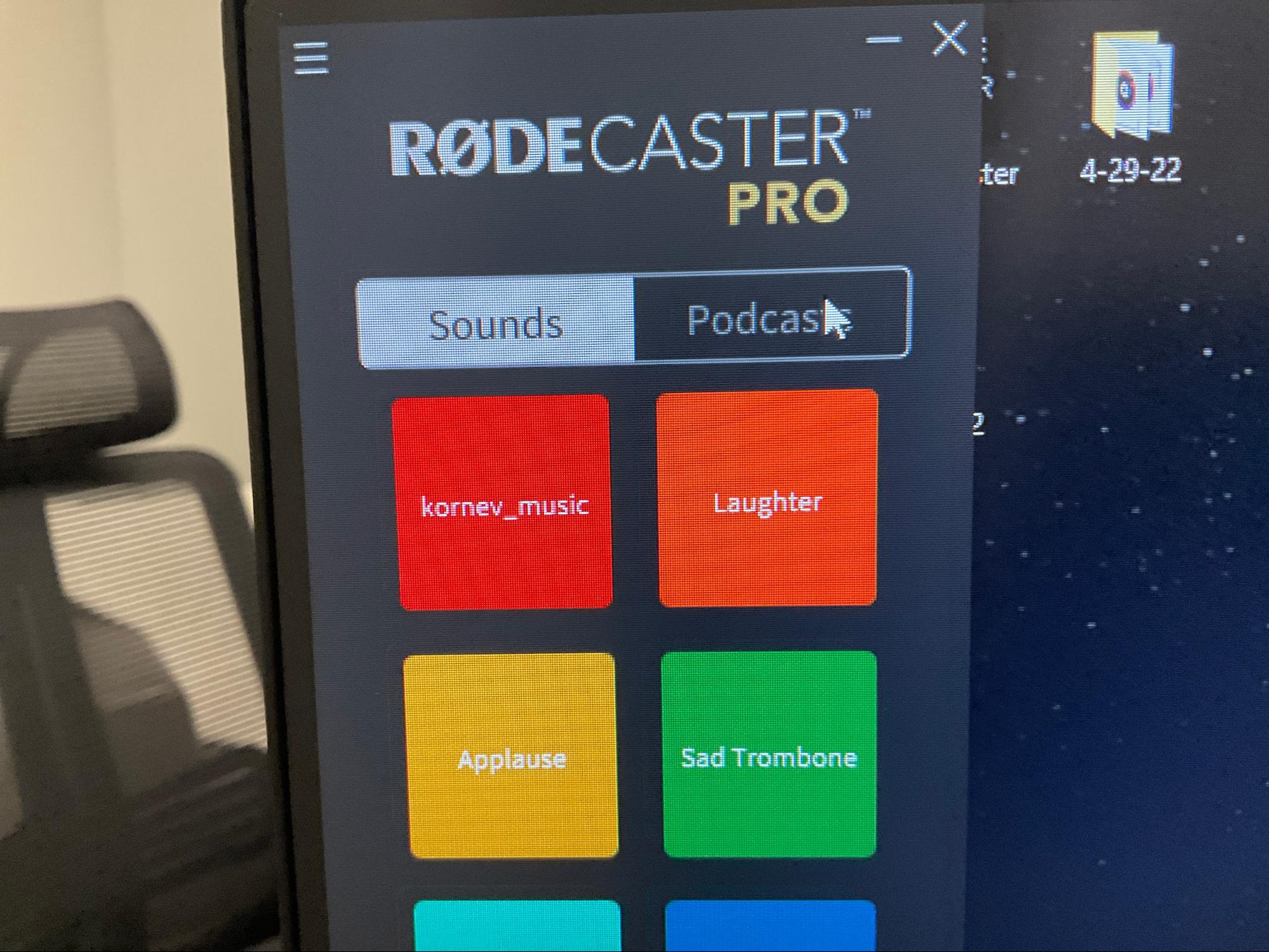 - Turn on Podcast Transfer Mode
- Turn on Podcast Transfer Mode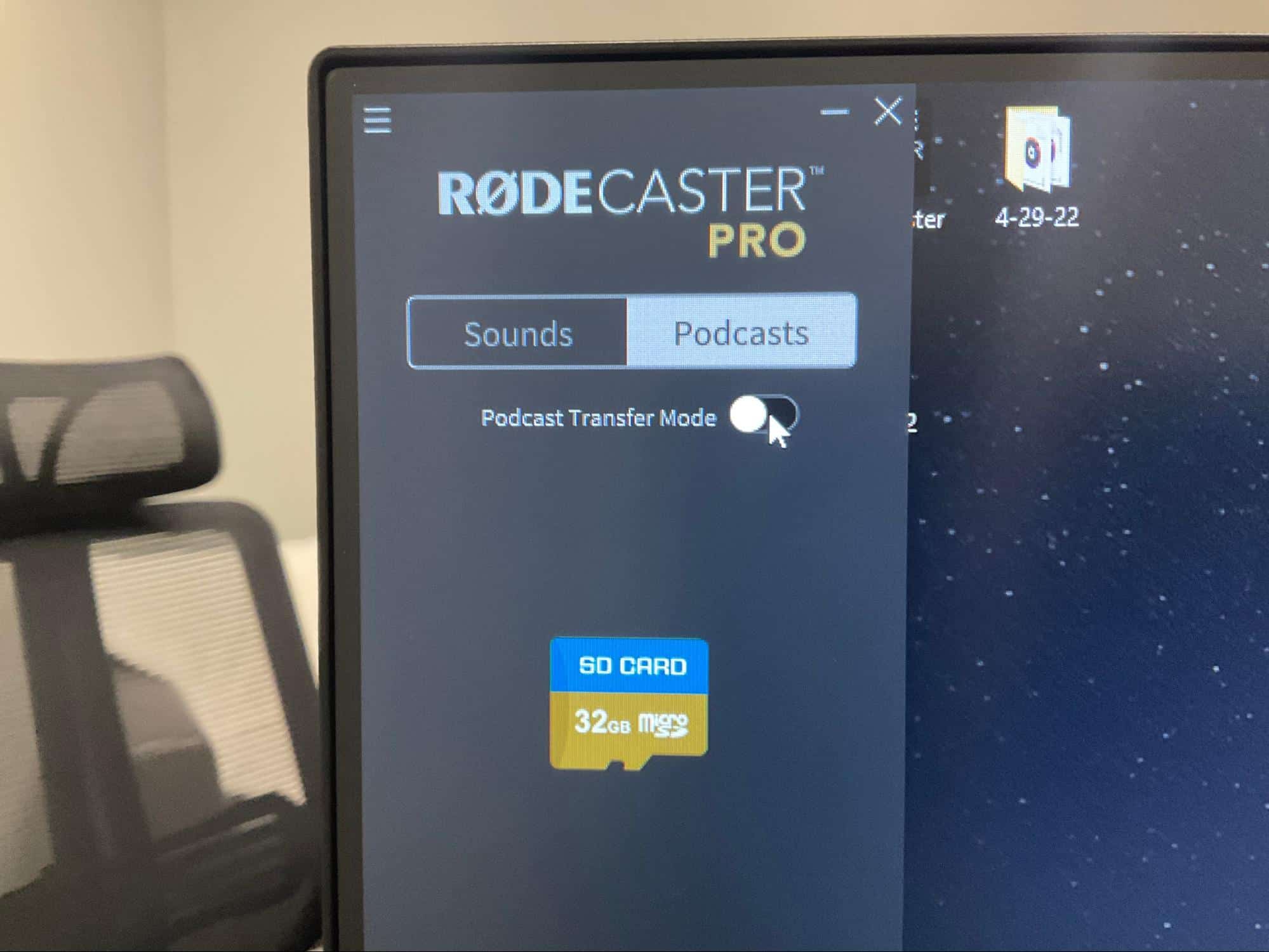 - Double click on the "RODE" file
- Double click on the "RODE" file 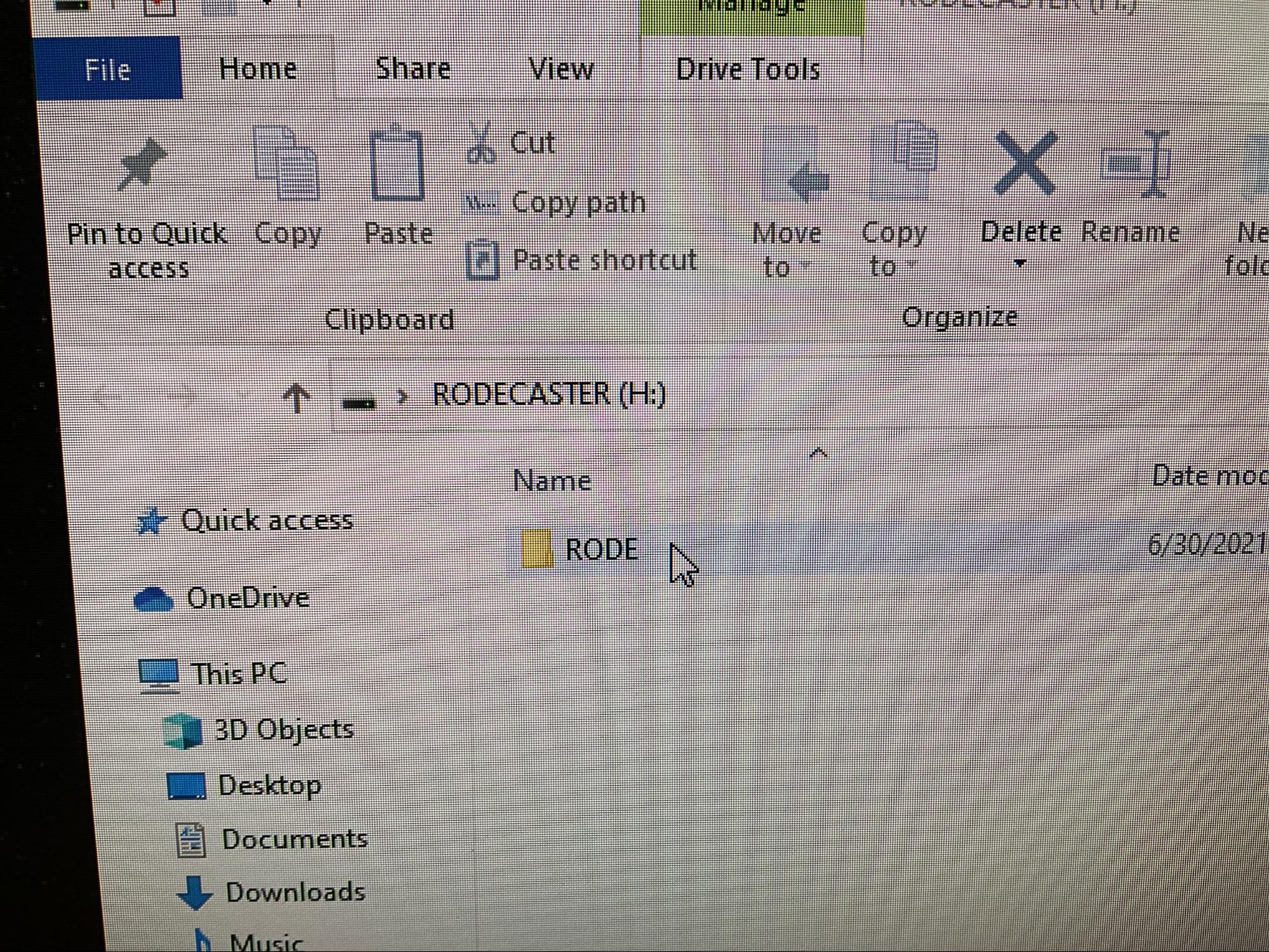 - Double click on the "PODCASTS" file
- Double click on the "PODCASTS" file 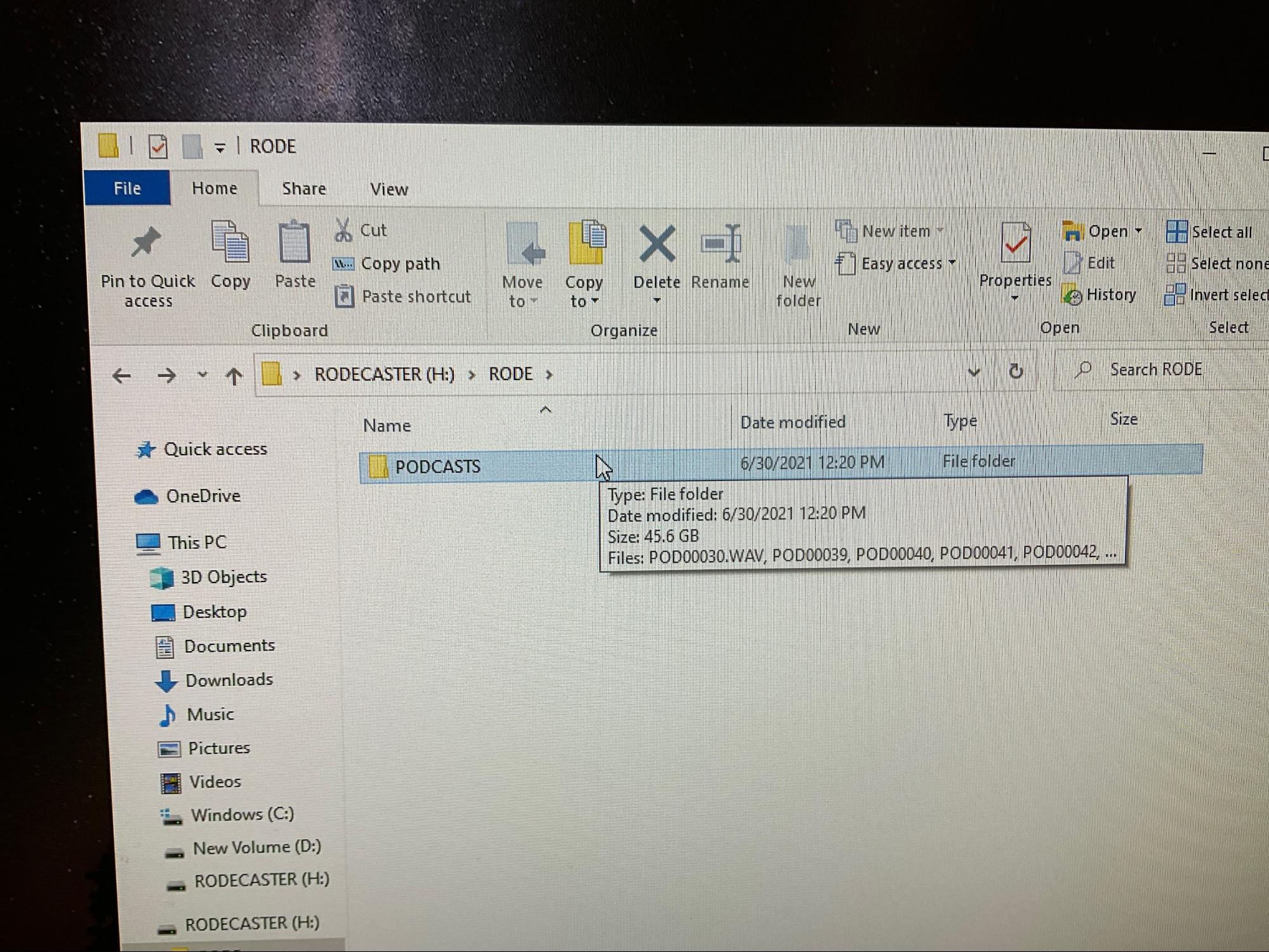 - Transfer all files to the USB
- Transfer all files to the USB
9. Closing Podcast Room
- Close all programs on the computer
- Shut down the computer
- Turn off the RODE Caster Pro
- Close all the lens protectors on the cameras
- Hang all headsets on microphones
- Please be sure to clean up before you leave