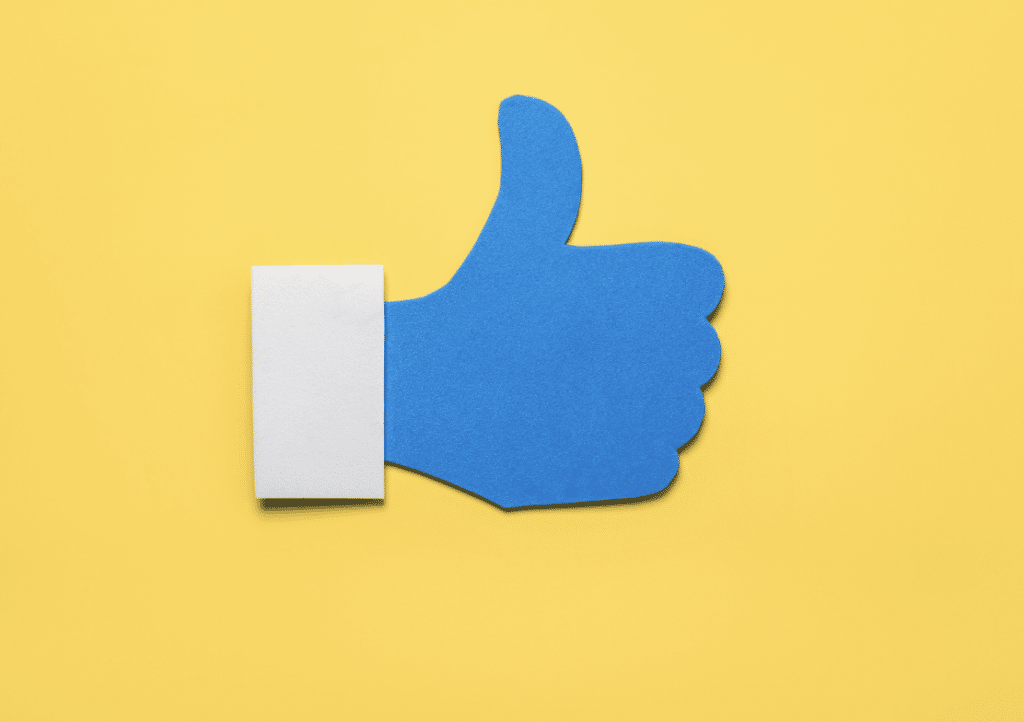How to Add Social Media Icons to Your Email Signature
Learn how to add social media icons to your email signature for enhanced professional communication, better engagement, and a polished, professional image.
Adding social media icons to your email signature enhances professional communication and visibility. It allows easy access to your social media links, improving your professional image and contact information in business emails. Learn how to add social media icons to email your signature for better engagement.
Why Add Social Media Icons to Your Email Signature?
Including social media icons in your email signature boosts engagement and enhances professional branding. This simple addition makes it easier for contacts to access your social media links, improving your professional image. Adding these icons helps foster stronger connections and enhances your overall professional communication.
Choosing the Right Social Media Icons
Select social media platforms relevant to your professional needs. Ensure the social media icons are consistent in design and size for a cohesive look. This attention to detail enhances your email signature, making professional communication more effective.
Preparing the Icons
First, find and download icons from reputable sources to prepare social media icons. Websites like IconFinder, Flaticon, and Canva offer many free options. Once downloaded, resize the icons to fit your email signature, typically 20×20 pixels. Use image editing tools like Photoshop or free online editors to adjust the size and format.
Ensure the icons are in PNG format for transparency. Properly formatted social media icons enhance your professional email signature, making your professional communication more visually appealing and effective.
Adding Icons in Various Email Providers
Adding social media icons to your email signature can vary depending on your email provider. Below are step-by-step guides to help you seamlessly integrate these icons across different platforms. These instructions will ensure your professional communication remains consistent and visually appealing, no matter which email you prefer.
Outlook
- Open Outlook and go to “File” > “Options.”
- Select “Mail” > “Signatures.”
- Choose your signature or create a new one.
- Click the image icon and insert your social media icons.
- Add social media links to each icon.
- Save your changes.
Gmail
- Open Gmail and go to “Settings” > “See all settings.”
- Navigate to the “Signature” section.
- Create or edit your signature.
- Click the image icon to upload your social media icons.
- Highlight each icon and click the link icon to add social media links.
- Save changes.
Apple Mail
- Open Apple Mail and go to “Mail” > “Preferences.”
- Select the “Signatures” tab.
- Choose your signature or create a new one.
- Drag and drop your social media icons into the signature box.
- Highlight each icon and add social media links.
- Save your changes.
Others
- Open your email and find the signature settings.
- Create or edit your signature.
- Upload or drag and drop your social media icons.
- Add social media links to each icon.
- Ensure icons are correctly sized.
- Save your updated email signature.
Best Practices for Email Signatures
A professional and clean email signature enhances the effectiveness of business emails. Here are some best practices:
- Include Contact Details: Ensure your email signature has all necessary contact information, including your email address and phone number.
- Add Job Title: Clearly state your job title to provide context.
- Incorporate Company Logos: Use your company’s logo to enhance brand recognition.
- Add Links: Link to your professional profiles and website for easy access.
- Use Social Media Links: Include social media links to allow recipients to connect with you on various platforms.
- Keep It Simple: Avoid clutter by using a clean design and limiting the number of elements.
- Test for Compatibility: Ensure your email signature looks good across different email clients.
You want your professional email to showcase your communication abilities and provide a place for people to learn more about you and your business.
Add Social Media Icons to Your Email Signature Today
Adding social media icons to your email signature improves professional engagement and communication. Follow the steps to include icons in your signature and enjoy better connectivity with your contacts. Update your email signature now to improve your professional image.