A Podcast How-To Guide
Whether you’re a seasoned podcaster or just getting started, this guide will walk you through everything you need to know to make the most of our professional recording space.
Learn how to book the room, set up the equipment, and optimize your audio quality for a seamless recording experience. We’ve also included troubleshooting tips and best practices to help you sound your best. Need assistance? Our team is here to support you every step of the way.
Step 1
Turn on Board
- Turn on RODE Caster Pro board

Step 1
Step 2
Open Programs
- Open OBS Studio and RODE Caster Pro programs on the computer
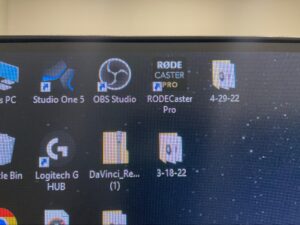
Step 2
Step 3
Setup Cameras
- Lift lens protector on cameras

You can change the scenes in OBS Studio by clicking the up and down arrows on the host and guest scenes.
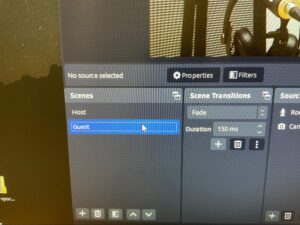
Step 3
Step 4
Test Microphones
- Each microphone is labeled with a matching headset
- On the RODE Caster Pro board the numbers are paired with the microphone number


Step 4
Step 5
Start Recording
- Click the “Start Recording” button in OBS
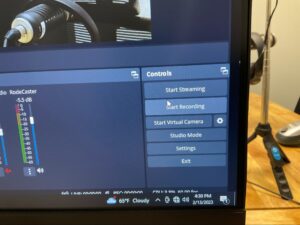
- Click the “REC” button on the RODE Caster Pro board and it will turn red once it starts recording

Step 5
Step 6
Stop Recording
- When done recording click “Stop Recording” in OBS
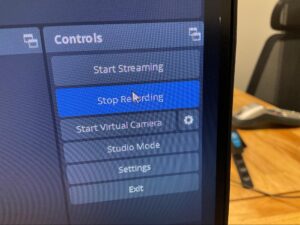
- Click the “REC” button on the RODE Caster Pro board and it will turn blue once it stops recording

Step 6
Step 7
Download Recordings
- Connect the USB drive to computer
- OBS MP4
- Click File > Show Recordings
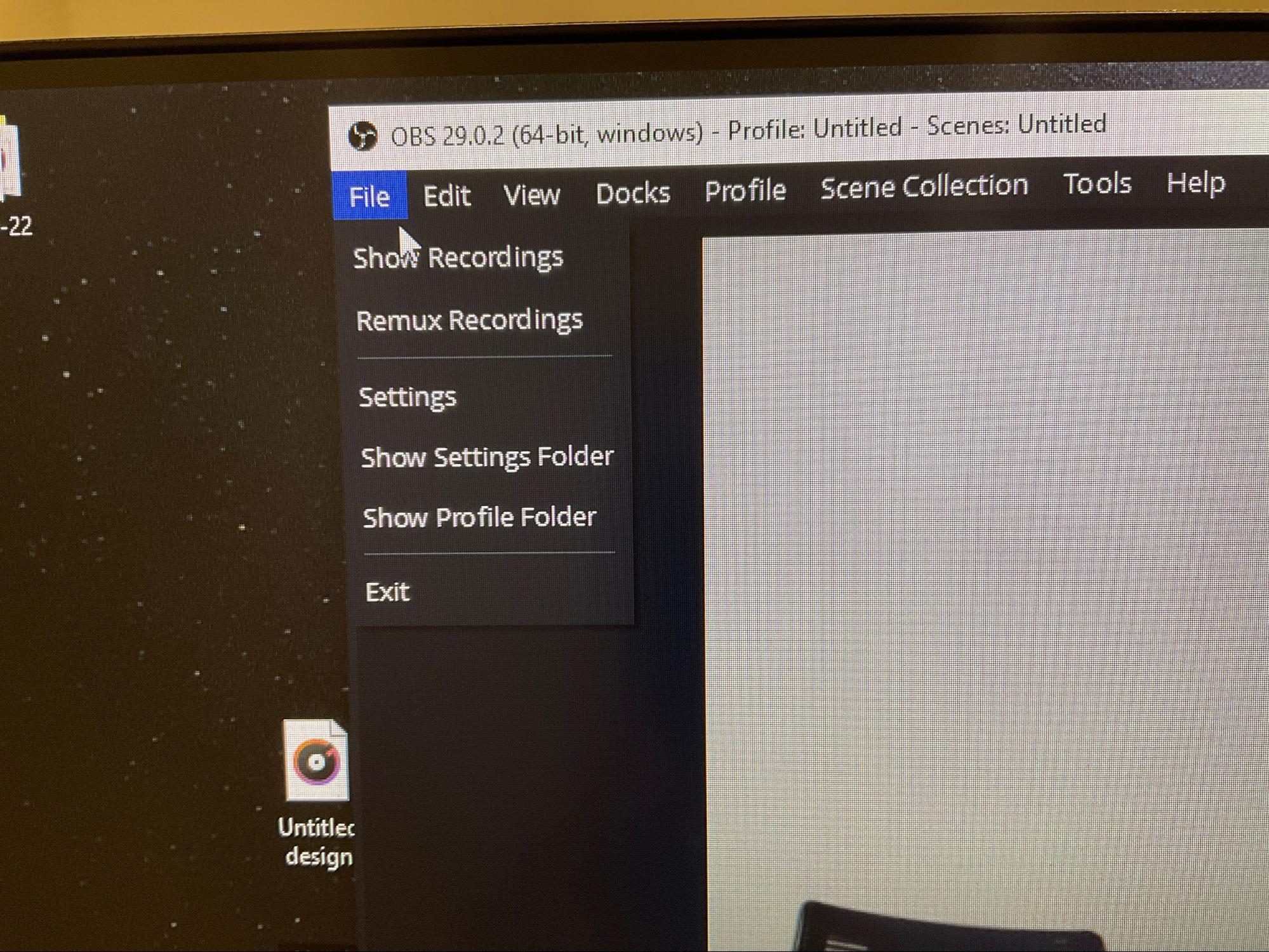
- Move your recording to your USB Drive
- Match the day and time to fine the recording that belongs to you
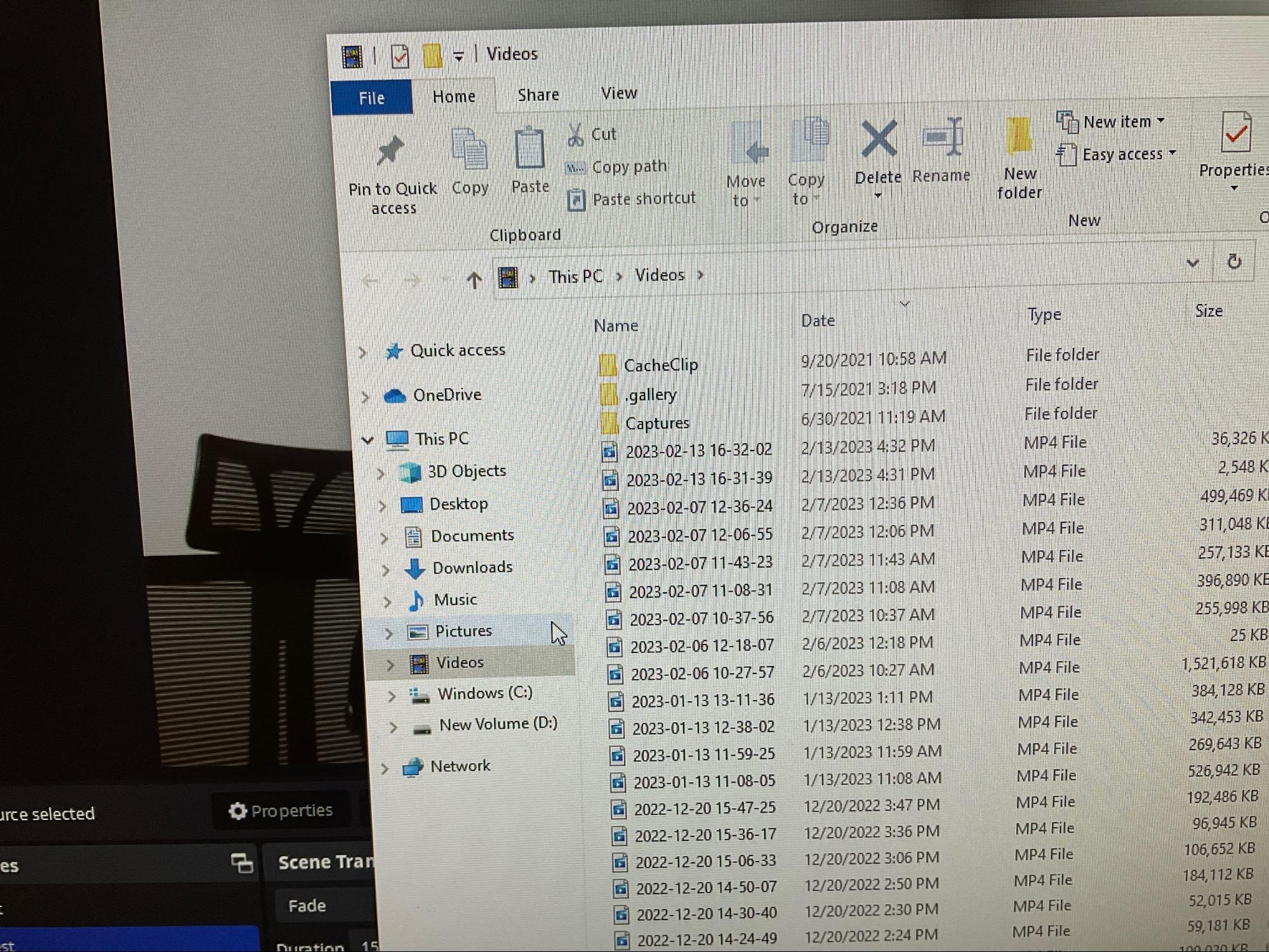
- Click File > Show Recordings
- RODE Caster MP3
- Click on Podcast
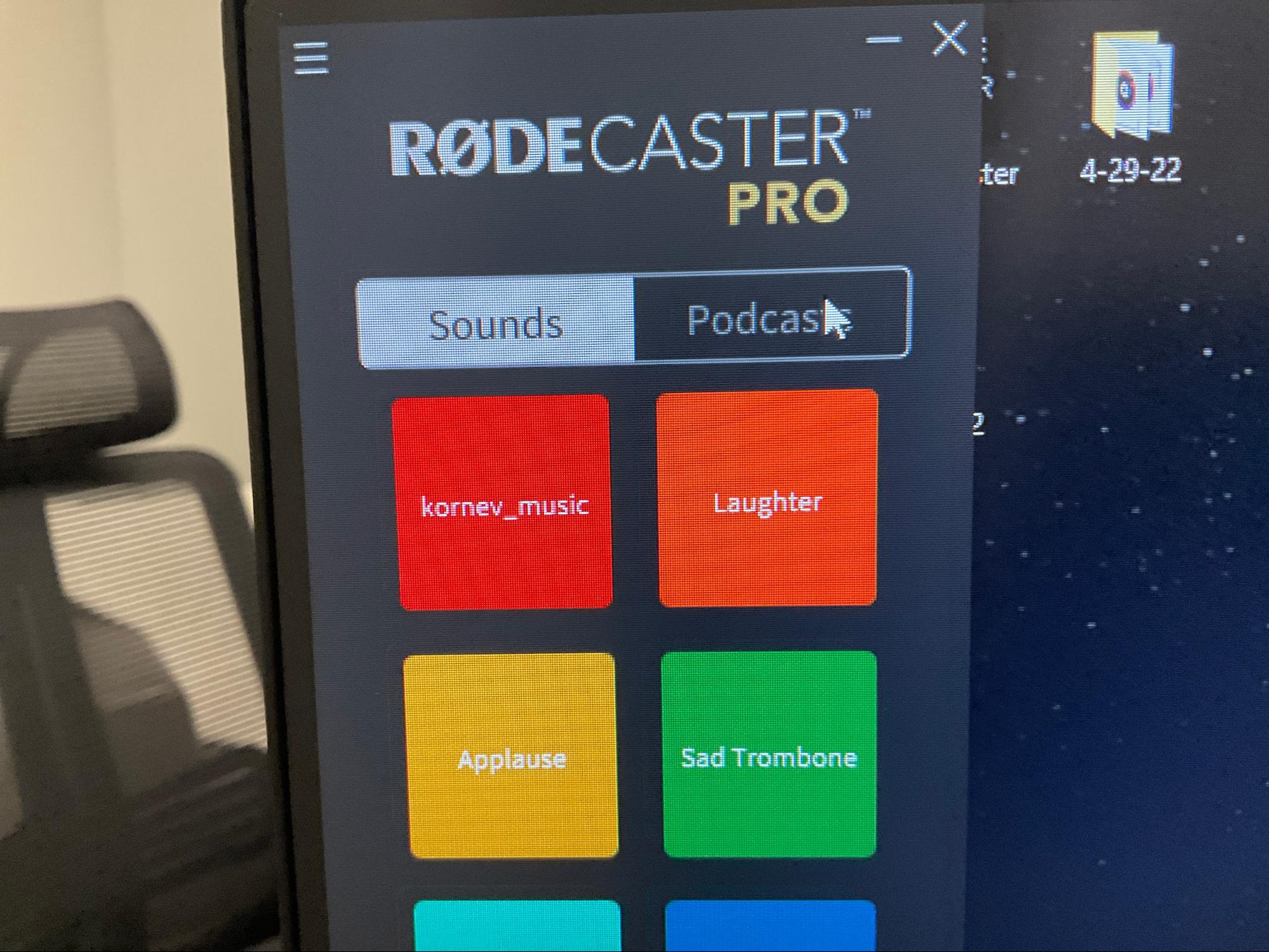
- Turn on Podcast Transfer Mode
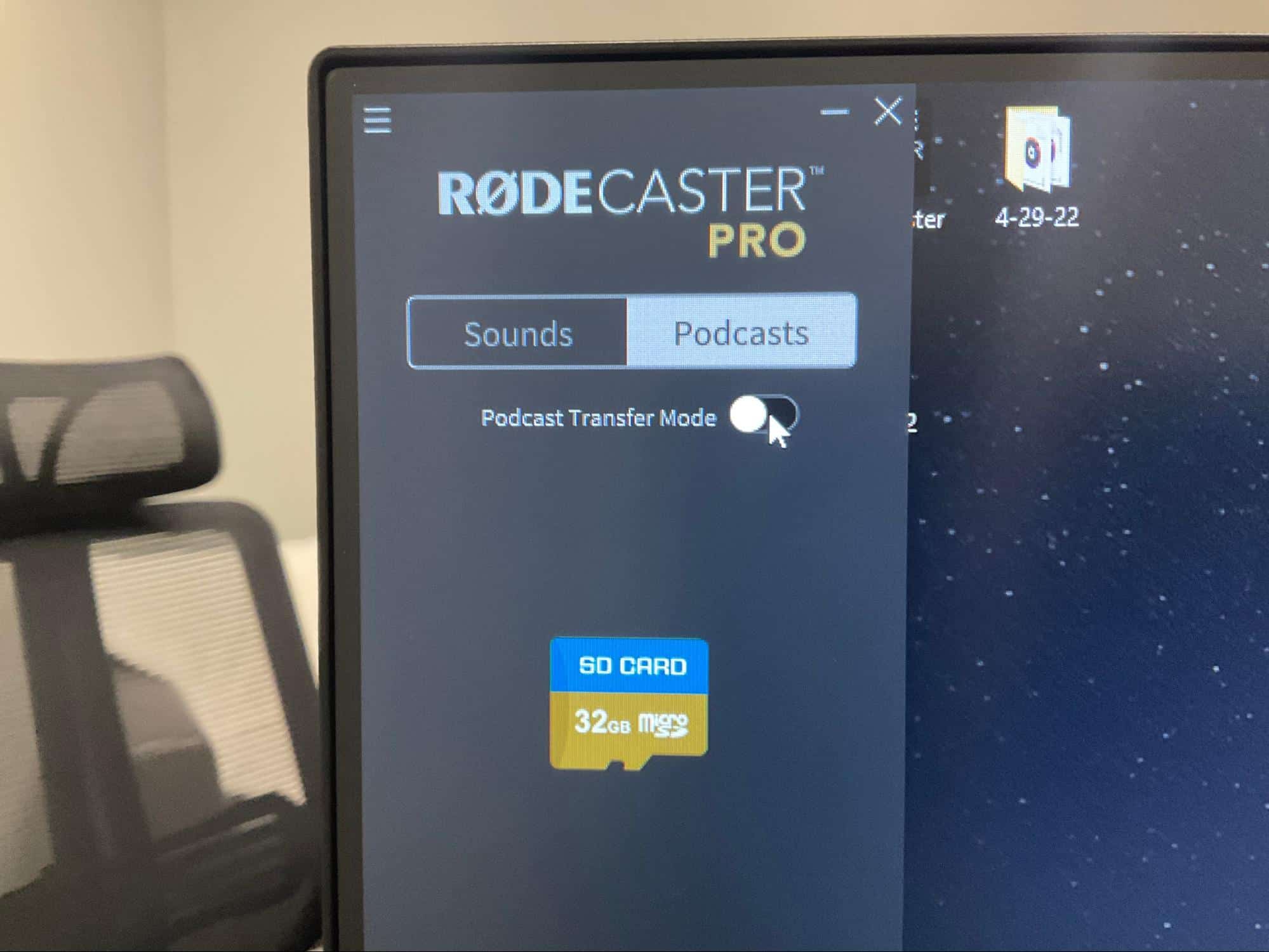
- Double click on the “RODE” file
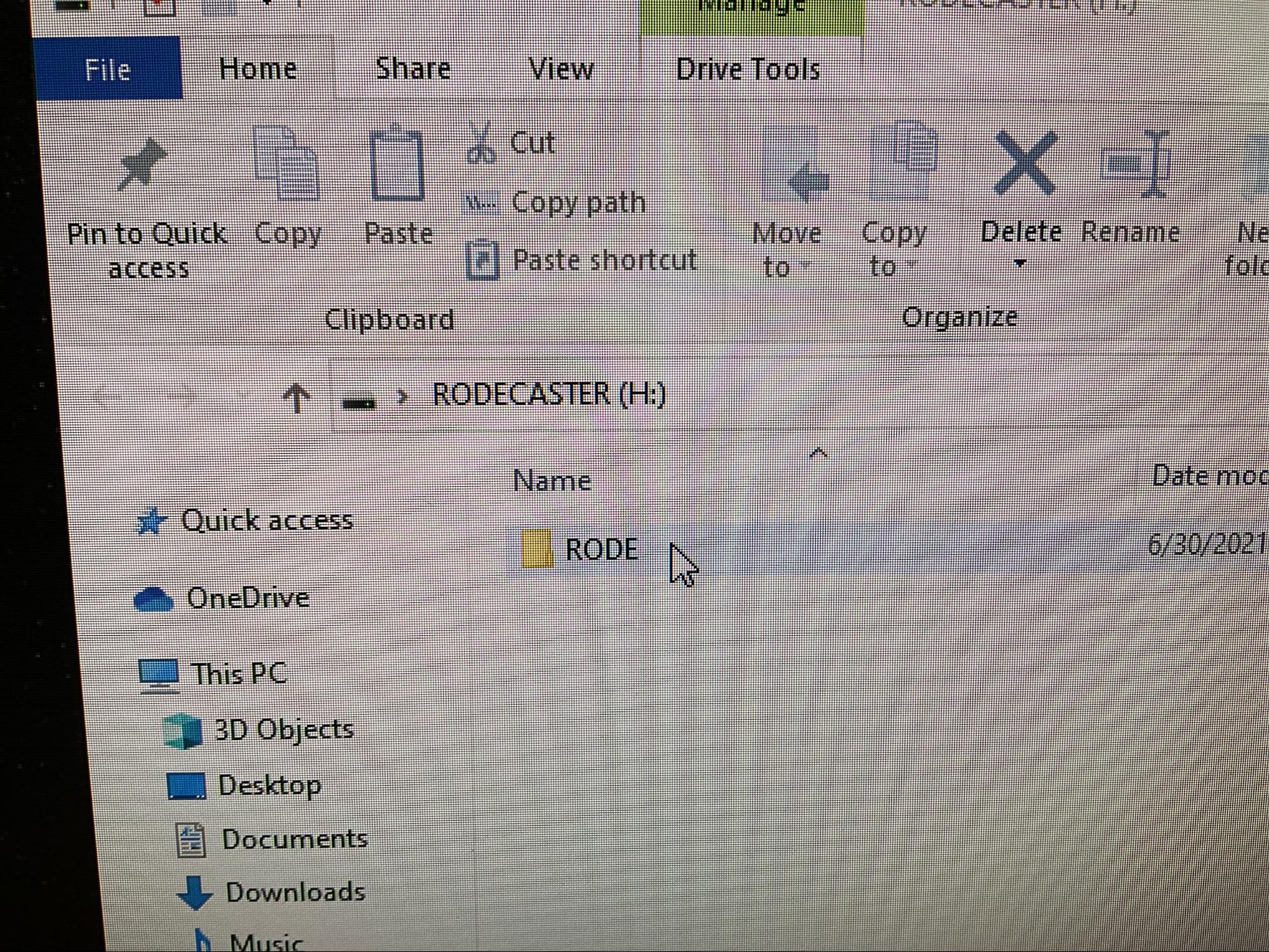
- Double click on the “PODCASTS” file
- Click on Podcast
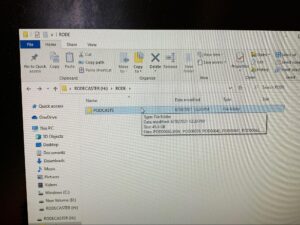
- Transfer all files to the USB
Step 7
Step 8
Closing Podcast Room
- Close all programs on the computer
- Shut down the computer
- Turn off the RODE Caster Pro
- Close all the lens protectors on the cameras
- Hang all headsets on microphones
- Please be sure to clean up before you leave
Step 8
Ready to Visit NuvoDesk?
"*" indicates required fields